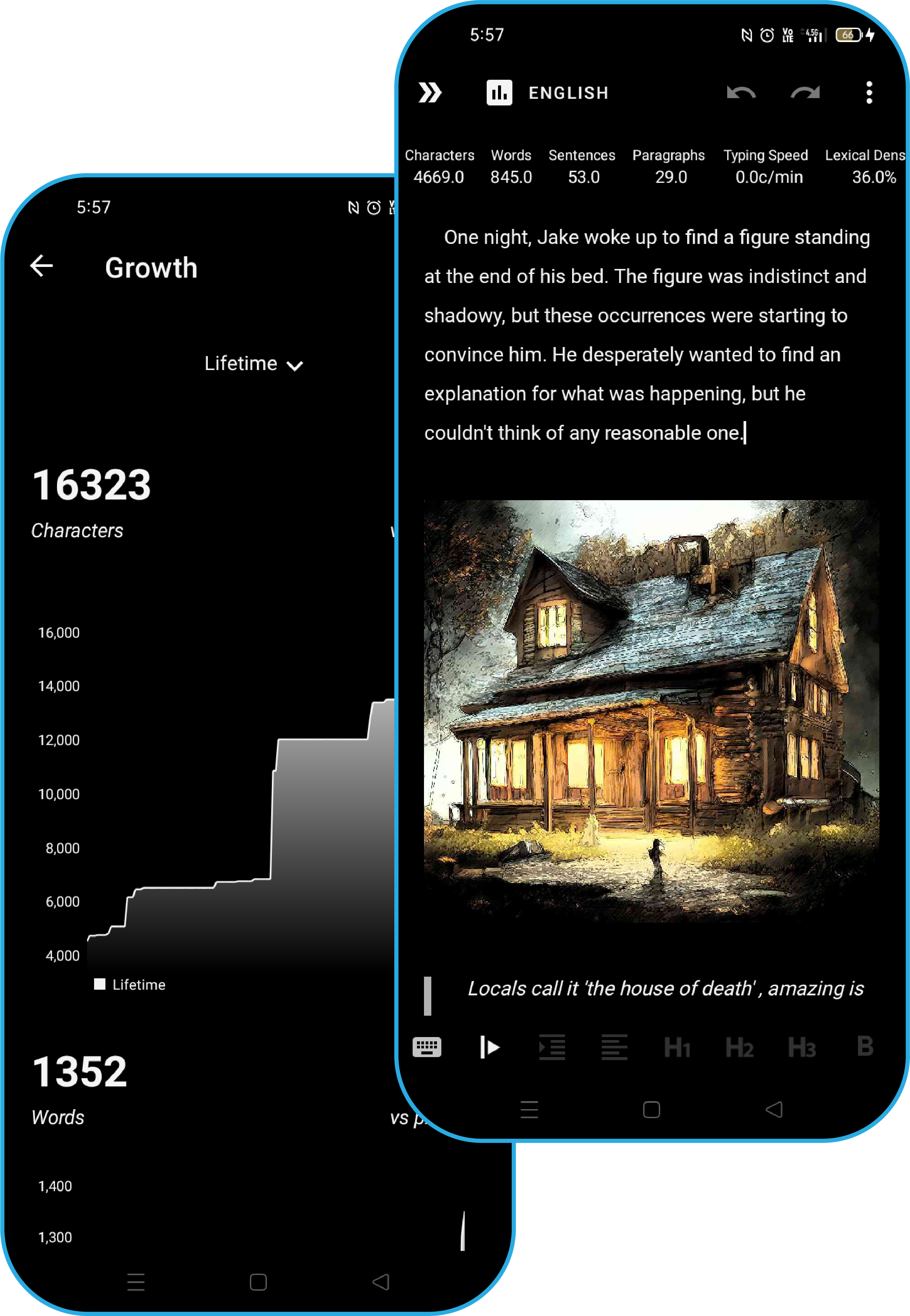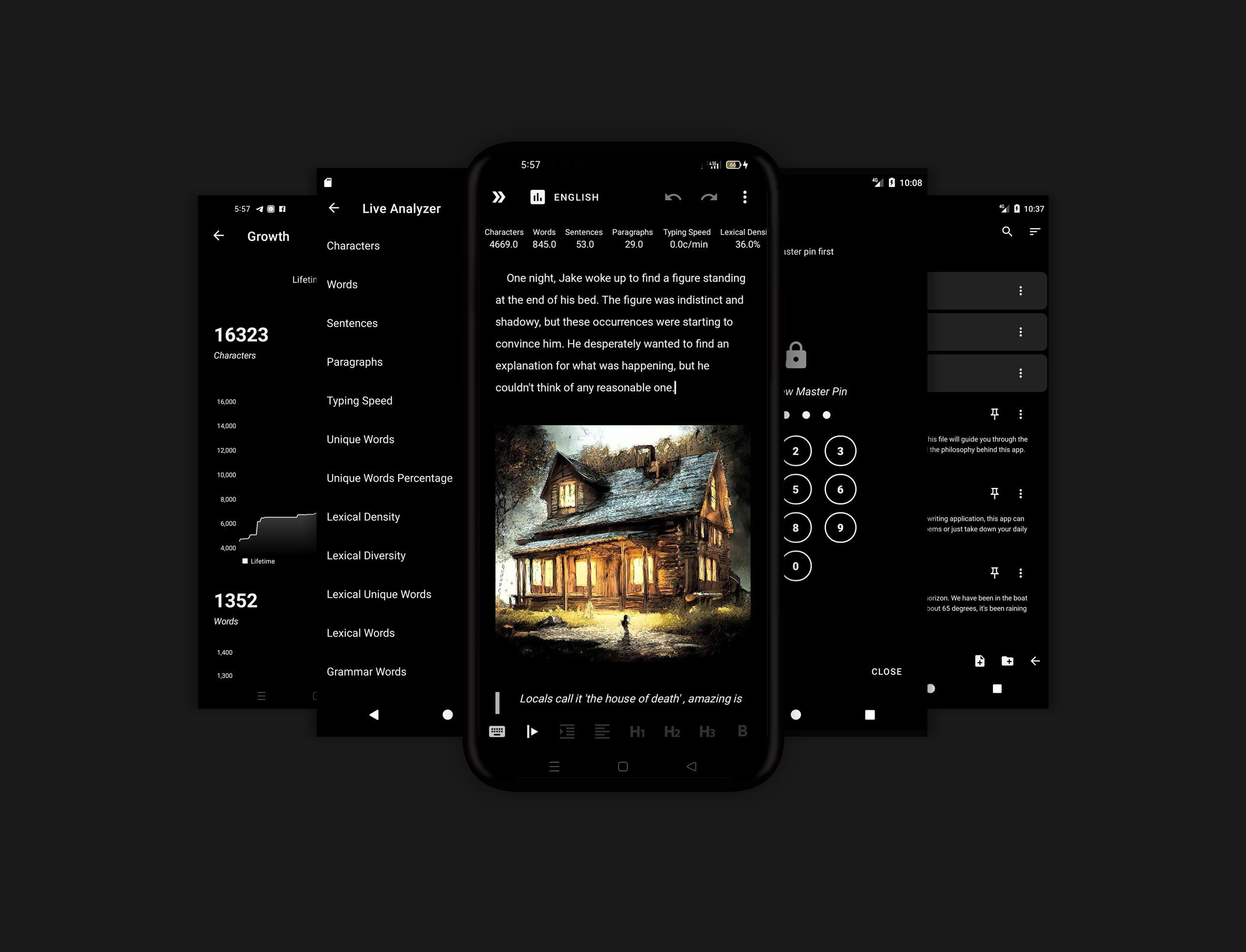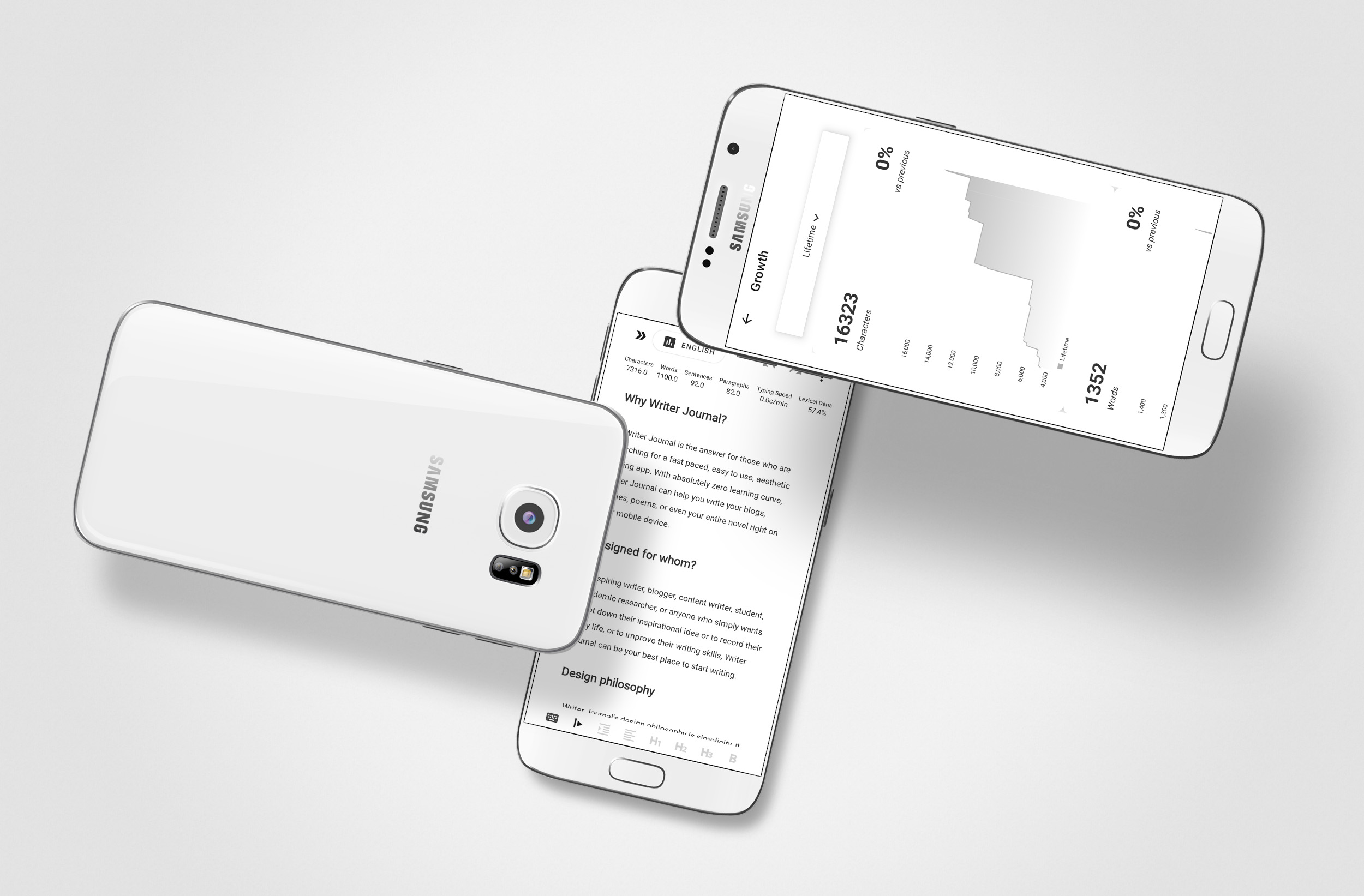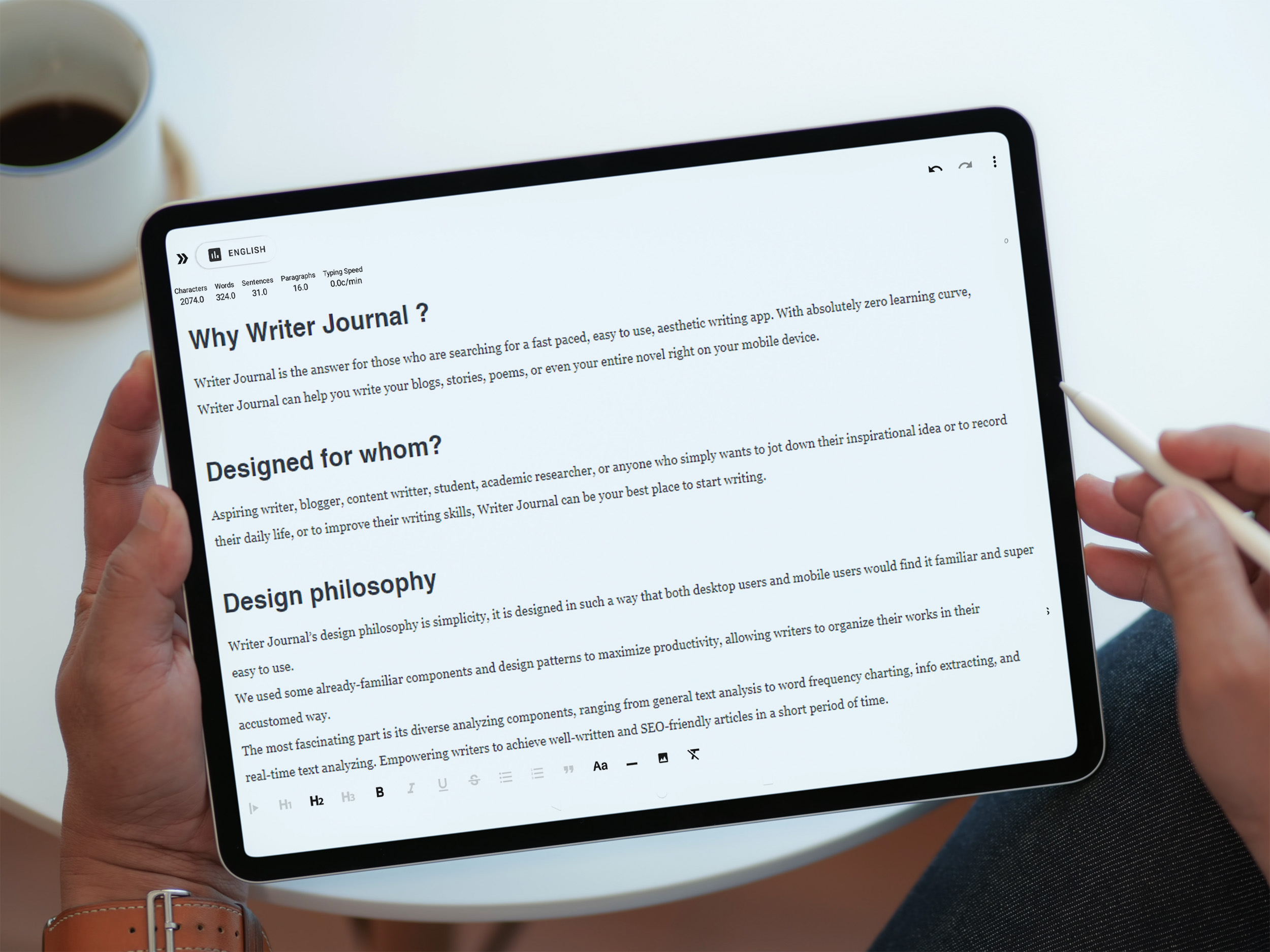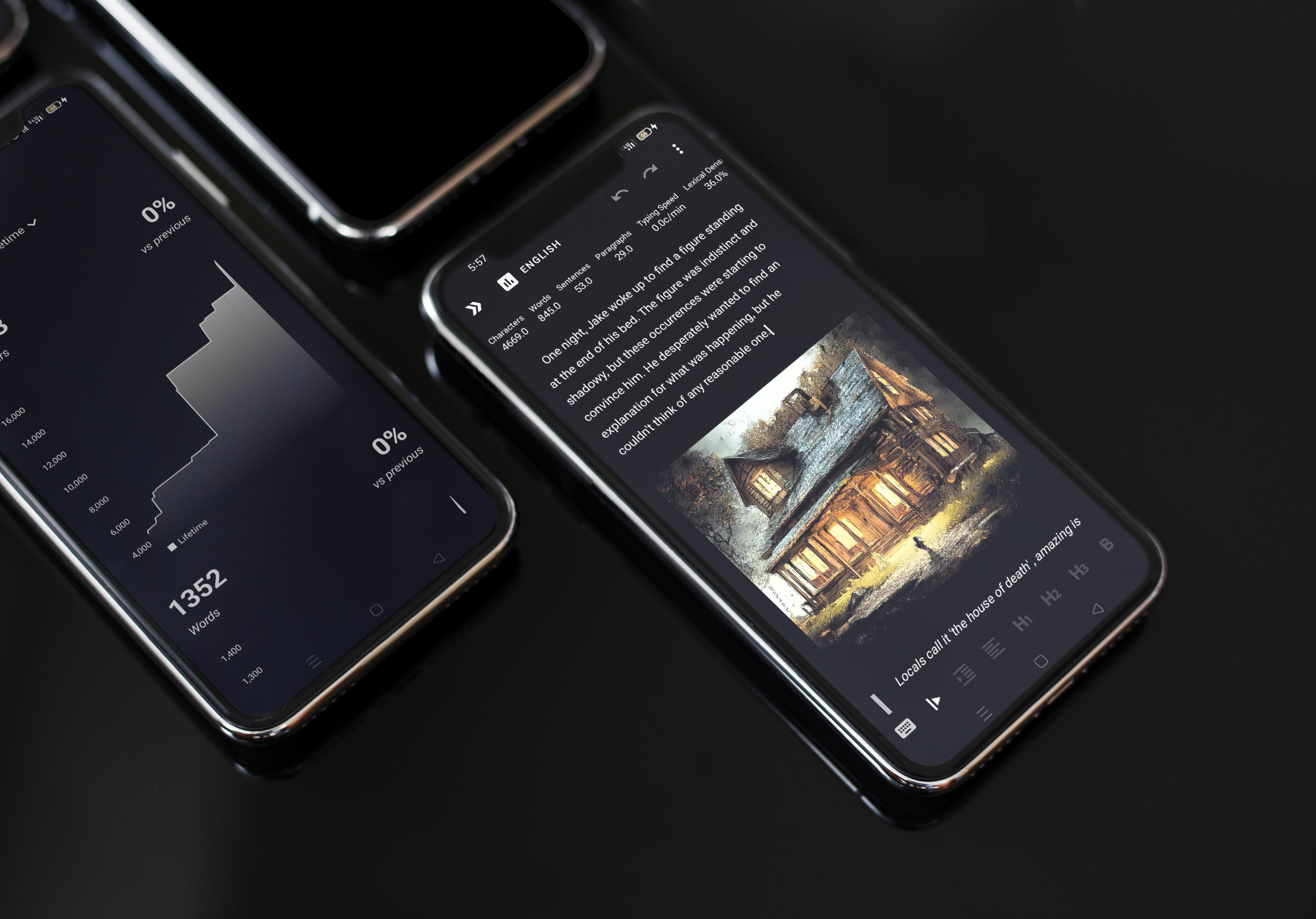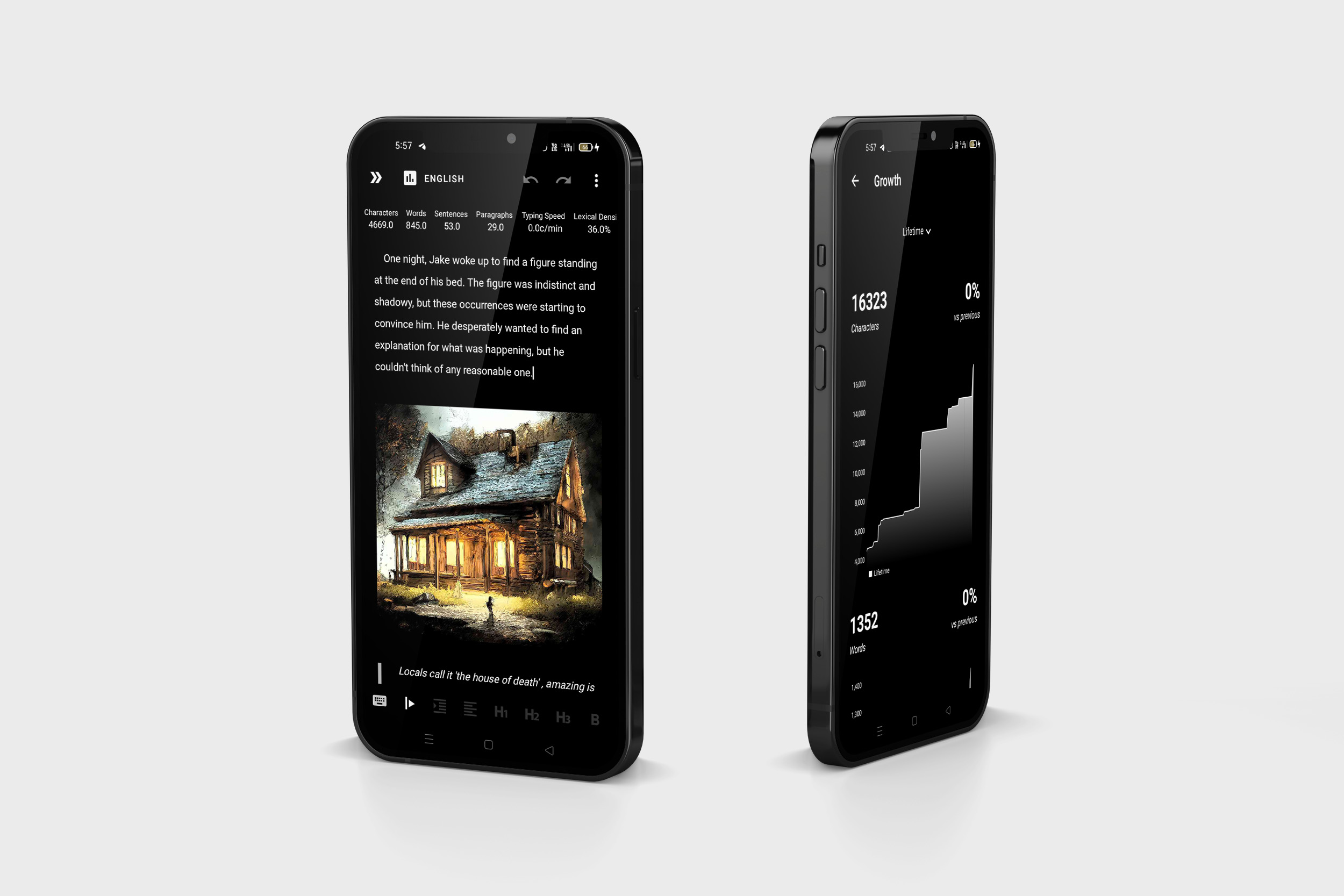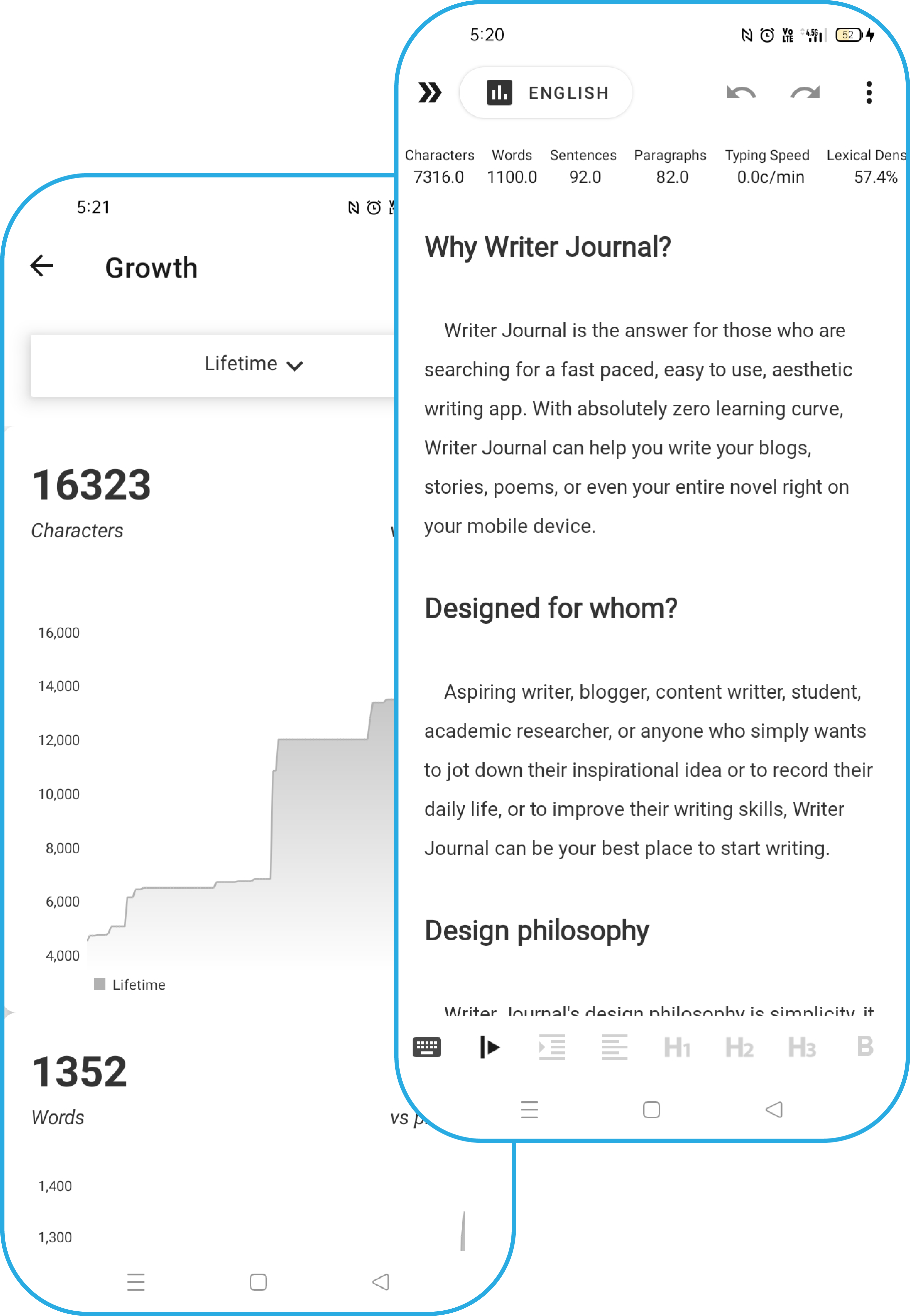
What is so special about WriterJournal app?
WriterJournal is the ultimate writing tool designed for writing better articles with real-time text analysis tool, enabling writers or bloggers to achieve high-quality and content-rich article in a very short period of time.
Unlike many similar journal apps in the market, WriterJournal has the most powerful built-in real-time text analyzers, calculating the most important information of your text helping you enrich your writing skills in terms of lexical richness, content structure, etc.
- Supports rich text formatting.
- Supports real-time markdown syntax rendering.
- Supports real-time text analyzing, calculating and evaluating your text in terms of character, word, sentence, paragraph counts and lexical richness and unique words percentage and many more.
- Supports flexible layout transformation, hiding or showing necessary or unnecessary components when writing.
- Supports real folder system, organize your work by folders (endless sub-folders are also supported)
- Supports multiple sorting schemes, sort your documents by type, date, name, or even manual sort.
- Supports instant keywords search, search all your documents using keywords and quickly find your desired documents with keywords highlight.
- Many premium themes to satisfy your eyes. (dark themes against eye strain, write even at night).
- Many premium fonts to suit your style. You can also import your .ttf or otf font files.
- Supports complete statistical analysis on your text. Charting your words appearance frequency, extract specific information from your text.
- Supports exporting your work to MSWord Docx, Markdown, Html, PDF or Txt file. You can also export to WriterJournal self-declared file types, namely .wjdoc and .wjfolder files.
Frequently Asked Questions
Note that the premium license is a lifetime purchase which means you only have to pay once and you will own WriterJournal premium version without paying additional fees. And the premium license is tied to your Google Play account.
- If you bought the premium and you found it's not available after the purchase, please restart the app and try again.
- If you bought the premium and you had been using it for a while, then suddenly it becomes unavailable to you after app update or for some other reasons, please do the followings:
- Make sure that WriterJournal is up to date, and clear the cache data of your Google play store app, restart your device and then try again.
- If that doesn't work, make sure to remove all of your Gmail accounts from your device except the one you are currently logged-in and then try again.
- If still not available, please make sure you turn on automatic time and date in your Android device's settings page. Because if your device time is incorrect, it will lead to internet connectivity issue and thus render your premium features unavailable.
- If all of these didn't fix it, please contact us at: feedbackpocketapp@protonmail.com, we are ready to help :)
- If you bought the premium plan on device A and expecting it to be also available on device B, then you will have to wait at least 24 hours until the Google server process the transaction and reflect the purchase on all of your devices signed in with the same Google account.
- Go to Master Lock page from the side Navigation Menu
- In the Master Lock page, click the Forget PIN button at the bottom right corner
- Select Email from the pop-up window to send us your INSTALL_ID, and we will send you your recovery key code after investigation. (This usually takes 1-3 business days maximum)
- After receiving your recovery key from us, please click the "Forget PIN" button again and select "Recover"
- Enter the "Recovery key" you received from us and click "OK"
- Congrats! Your Master PIN code will be shown
- On your device A, Open WriterJournal, go to the Data Backup page.
- Under Manual tab, click Backup button to create a backup file.
- Now, instead of creating the backup file in your local storage, you can choose to save it under your Google Drive storage, in the file picker window, open the side panel, you will find a Google Drive icon there (if you have a logged-in Google account), click on it to open your Google Drive space, navigate to My Drive and select a proper destination folder, click Save button. Wait until your backup file uploads to your Google Drive successfully.
- On device B, Open WriterJournal, go to the Data Backup page. Under Manual tab, click Restore button to restore the backup file.
- Now again, in your file picker window, open the side panel, click the Google Drive icon, navigate to the folder where you saved your backup file, select the file to start restoring process.
- Wait until restore completes, congratulations, you have successfully transferred your documents from device A to device B.
1. Enable Settings -> App settings -> Dev tool.
2. Navigate to the Dev tool page from the navigation menu on the left.
3. Select "Fix corrupted document" and then select "Diagnose" from the pop up menu.
4. Select your "corrupted document" for diagnosis.
5. Copy the diagnose results and send it to our support email address: feedbackpocketapp@protonmail.com for investigation.
- Install WriterJournal again, open it and accept the TOS, on the second page, you will be required to select the Home Folder again. Select the Home Folder you had selected before you deleted the app.
- Now go to Data backup -> Auto backup, there you will find all of your recoverable auto backup files, select the recent one to recover.
- Congrats! Wait until WriterJournal restores your documents :)
If you forgot to enable the auto backup feature in the app, don't get panic, there are still some chance to recover your documents, WriterJournal introduces an emergency backup feature, it will be automatically turned on if the user didn't setup an auto backup configuration, to recover your documents with emergency backup file, please follow the steps below:
- Go to Data backup page from the side navigation menu.
- Now click manual -> "Restore data" button
- Now select the emergency backup file at the location: Storage/Download/WriterJournal/EmergencyBackup/
Note that EmergencyBackup files are always stored under this directory:
Storage/Download/WriterJournal/EmergencyBackup/